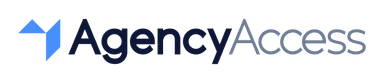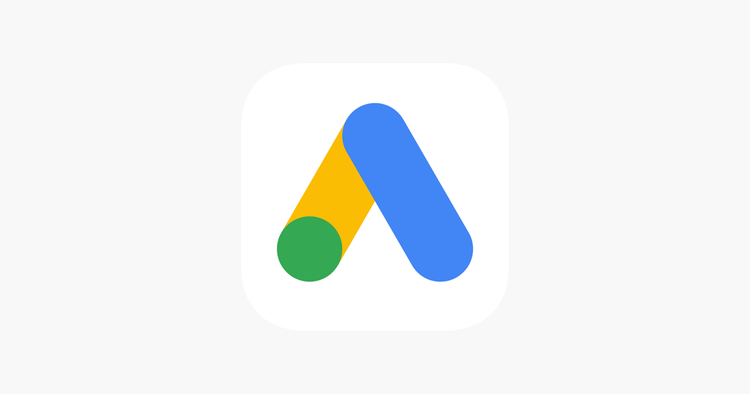
Granting access to Google Ads
Managing a Google Ads account efficiently often requires teamwork. Whether you're collaborating with a colleague, hiring an agency, or seeking assistance from a freelancer, adding someone to your Google Ads account is a fundamental step towards effective collaboration. However, granting access to your advertising account involves trust and security considerations. Here's a comprehensive guide on how to add someone to your Google Ads account safely and seamlessly.
Understanding User Access Levels:
Google Ads offers various levels of access to users, allowing you to control what actions they can perform within your account. These access levels include:
Administrative Access: Users with administrative access have full control over the account, including managing users, billing, and all campaign settings.
Standard Access: This level allows users to make changes to campaigns, ad groups, ads, and keywords but doesn't grant permission to manage users or billing.
Read-Only Access: Users with read-only access can view all aspects of the account but cannot make any changes.
Steps to Add Someone to Your Google Ads Account:
Sign in to Your Google Ads Account: Navigate to ads.google.com and sign in using your Google credentials.
Access Account Settings: Click on the tools icon in the upper right corner and select "Access and security" under the Setup section.
Choose Account Access: Under the "Account access" tab, select the Google Ads account to which you want to add someone.
Click the Blue Plus Button: You'll see a blue plus button labeled "+ Users". Click on it to begin adding a new user.
Enter User Email: Input the email address of the person you want to add to your account. Ensure you're entering the correct email associated with their Google account.
Select Access Level: Choose the appropriate access level for the user: administrative, standard, or read-only access.
Confirm Access: Once you've selected the access level, click on "Send invitation". An invitation will be sent to the email address provided.
Recipient Accepts Invitation: The recipient will receive an email invitation to access your Google Ads account. They need to accept the invitation to gain access.
Confirmation: Once the invitation is accepted, you'll receive a notification confirming that the user has been added to your account.
Best Practices and Considerations:
- Security: Only grant access to individuals or entities you trust. Be cautious when sharing administrative access, especially with external parties.
- Regular Review: Periodically review the list of users with access to your Google Ads account. Remove access for individuals who no longer require it.
- Training: Ensure that users understand their roles and responsibilities within the account. Provide necessary training to prevent accidental or harmful changes.
- Two-Factor Authentication: Encourage users to enable two-factor authentication on their Google accounts for an extra layer of security.
- Billing Access: Be cautious when granting billing access to external parties. Consider sharing access only with trusted partners or individuals.
By following these steps and best practices, you can safely add someone to your Google Ads account, fostering collaboration and efficiency while safeguarding the security of your advertising campaigns. Effective management of user access ensures that your Google Ads account remains secure and optimized for success.

Written By
Ethan Crabb