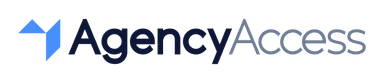How to Give/Request Access to Google Ads in 2024
For agencies and marketers managing ad campaigns, access to Google Ads is essential for setting up, monitoring, and optimizing campaigns. Instead of sharing login credentials, Google Ads allows account owners to grant secure access with custom permission levels. Here’s a step-by-step guide on how to give or request access to Google Ads in 2024.
Why Grant Access to Google Ads?
Granting access to Google Ads allows your agency or team to:
- Manage Campaigns: Create, edit, and optimize ads based on performance data.
- Track Ad Performance: Analyze metrics such as clicks, impressions, and conversions.
- Adjust Budget and Bids: Refine budgets and bidding strategies to maximize return on investment.
For a more detailed look at what Google Ads Manager Accounts are and how they benefit agencies, check out our article: What is a Google Ads Manager Account? A Guide for Marketing Agencies.
Steps to Grant Access to Google Ads
If you’re an account owner, follow these steps to provide secure access to your Google Ads account. For a comprehensive guide on adding users and understanding user access levels, visit our detailed post on Granting Access to Google Ads.
- Log into Google Ads
Visit ads.google.com and log in with your account credentials. - Navigate to Account Access
In the Google Ads dashboard, click on Tools & Settings (the wrench icon) in the upper right corner. Under Setup, select Access and security. - Add a New User
Click the + button to invite a new user. Enter the email address of the person you want to add. - Choose Permission Level
Select the appropriate access level based on the user’s role:- Read Only: Can view campaigns but cannot make changes.
- Standard: Can view and edit campaigns but cannot add or remove users.
- Admin: Full control, including user management and billing.
- Send Invitation
Click Send Invitation to finalize. The invited user will receive an email and must accept the invitation to access the account.
Steps to Request Access to Google Ads
If you’re an agency or marketer needing access to a client’s Google Ads account, here’s how to request it:
- Contact the Account Owner
Reach out to the client or Google Ads account owner to initiate the access request. - Specify Permission Needs
Explain the tasks you’ll be managing and request the necessary permission level (e.g., Standard for campaign management). - Provide Your Google Email
Make sure to use an email linked to your Google account to simplify the invitation process. - Confirm Access
Once the account owner grants access, check your email for the notification, and accept the invitation to begin managing the account.
Best Practices for Managing Google Ads Access
- Assign the Right Permissions: Only grant the necessary permission level to avoid unnecessary control over sensitive areas like billing.
- Review Access Regularly: Periodically check user access to ensure only active team members have permission.
- Enable Two-Step Verification: For added security, encourage team members to enable two-step verification on their Google accounts.
Granting access to Google Ads is a secure way for account owners and agencies to collaborate on campaigns. Using Google’s built-in access management features, you can grant or remove access without compromising security, ensuring your advertising efforts are in good hands.
For agencies managing multiple client accounts, AgencyAccess provides a centralized solution for handling permissions across platforms, streamlining client onboarding and enhancing account security.

Written By
Kevin de Jong