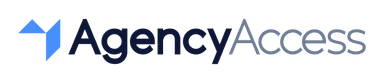How to Give/Request Access to Google Search Console in 2024
Google Search Console is a powerful tool that provides insights into website performance in Google search results. For agencies and team members managing SEO and content strategies, having access to Google Search Console is essential. This guide walks you through how to securely give or request access to Search Console in 2024.
Why Share Access to Google Search Console?
Granting access to Google Search Console allows your agency or team to:
- Monitor Search Performance: Track metrics like clicks, impressions, and average ranking position.
- Identify SEO Issues: Detect crawl errors, indexing problems, and other issues affecting visibility.
- Analyze Keywords: Understand which keywords are driving traffic to the website.
With shared access, agencies can optimize a site’s performance while keeping the owner’s account secure.
Steps to Grant Access to Google Search Console
If you’re a website owner or admin, here’s how to grant access to your Google Search Console account:
- Log into Google Search Console
Go to search.google.com/search-console and log in with your Google account. - Select the Property
In the GSC dashboard, select the website property you want to share. - Go to Settings
On the left sidebar, scroll down and click Settings. - Add a New User
In the Users and permissions section, click Add user. Enter the email address of the person you want to grant access to. - Assign Permission Level
Choose the appropriate permission level:- Full: Full control over the property, including settings and data management.
- Restricted: Limited access to view data and issues, but cannot make changes.
- Send Invitation
After selecting the permission level, click Add. The user will receive an email invitation and must accept to gain access.
Steps to Request Access to Google Search Console
If you’re an agency or SEO professional needing access to a client’s Google Search Console, here’s how to request it:
- Identify the Account Owner
Contact the website owner or administrator to request access to their Google Search Console. - Specify Your Permission Needs
Explain the tasks you’ll be managing and whether Full or Restricted access is necessary. - Provide Your Google Email
Make sure the account owner has the email address linked to your Google account to simplify the invitation process. - Accept the Invitation
Once the account owner grants access, check your email for the notification and accept it to start managing the account.
Best Practices for Managing Google Search Console Access
- Limit Permissions When Possible: Only grant or request the necessary level of access to minimize security risks.
- Regularly Review User Access: Periodically check user permissions to ensure that only active team members retain access.
- Enable Two-Factor Authentication: For added security, encourage users to enable two-factor authentication on their Google accounts.
Granting access to Google Search Console allows agencies and SEO professionals to effectively monitor and optimize website performance. By managing access securely, businesses can collaborate on improving SEO strategies without compromising account security.
For agencies handling multiple client accounts, AgencyAccess offers a streamlined solution for managing permissions across platforms, making onboarding easy and secure.

Written By
Kevin de Jong