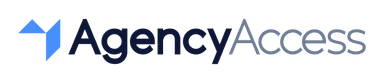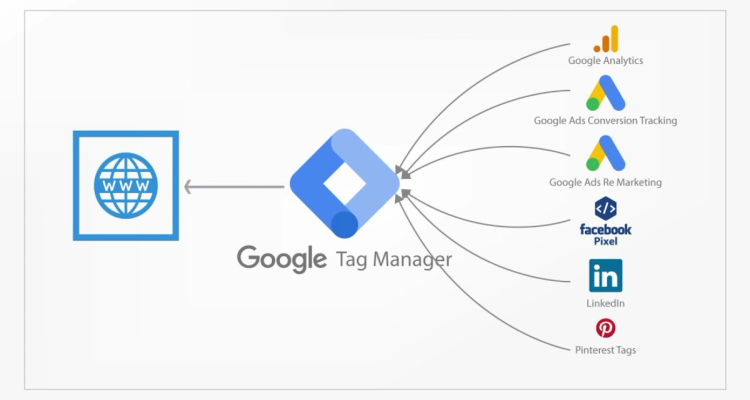
How to Give/Request Access to Google Tag Manager in 2024
For agencies and businesses managing digital marketing campaigns, accessing Google Tag Manager (GTM) is essential for tracking and optimizing website performance. Sharing account access securely enables agencies to manage tags and monitor data effectively without compromising client information. This guide outlines how to give or request access to Google Tag Manager in 2024.
Why Share Access to Google Tag Manager?
Granting access to Google Tag Manager allows your agency or team to:
- Add and Update Tags: Manage and implement tracking tags without direct code changes.
- Monitor Data Effectively: Ensure analytics and remarketing data is accurately tracked.
- Optimize Campaigns: Use data insights to refine marketing strategies based on real-time information.
With GTM, agencies and teams can make data-driven decisions while maintaining secure access.
Steps to Grant Access to Google Tag Manager
If you're a business owner or admin, follow these steps to provide access to your Google Tag Manager account:
- Log into Google Tag Manager
Go to tagmanager.google.com and log in with your Google account. - Select the Correct Account and Container
In Google Tag Manager, select the Account and Container for which you want to grant access. - Navigate to User Management
Click on Admin in the top navigation. Under Container, select User Management. - Add a New User
Click the + icon to add a new user. Enter the email address of the person you’re granting access to. - Assign Permissions
Choose the appropriate permission level:- Read: View-only access.
- Edit: Make changes but cannot publish.
- Approve: Review and approve changes.
- Publish: Full access, including publishing changes.
- Invite the User
Click Invite to send the invitation. The user will receive an email notification and can access the account once they accept.
Steps to Request Access to Google Tag Manager
If you’re an agency or team member needing access, here’s how to request it from the account owner:
- Identify the Correct Contact
Reach out to the website owner or current Google Tag Manager admin to initiate the access request. - Explain the Need for Access
Communicate why you need access and specify the permission level required (e.g., Edit or Publish) based on the tasks you’ll be managing. - Provide Your Google-Linked Email
Ensure you’re using an email linked to your Google account to avoid any access issues. - Follow Up
Once the owner has sent the invitation, check your email for the access notification, and accept it to begin managing the account.
Best Practices for Managing Google Tag Manager Access
- Use the Least Privilege Principle: Only request or grant the minimum permission level necessary for the tasks at hand.
- Regularly Audit Access: Periodically review user permissions to ensure only active team members have access.
- Enable Two-Factor Authentication: Encourage users with access to enable two-factor authentication for added security.
Sharing access to Google Tag Manager securely is a best practice that helps agencies and businesses work together efficiently while keeping data protected. By using GTM’s built-in permissions, you can grant and manage access without sharing sensitive login details.
For agencies handling multiple client accounts, tools like AgencyAccess offer a streamlined way to manage permissions across platforms, making it easy to control access while prioritizing security.

Written By
Kevin de Jong