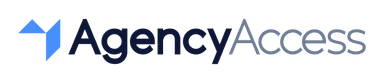How to Give/Request Access to Your WordPress Website in 2024
For businesses and agencies managing a WordPress website, providing access to team members or external collaborators, like developers or content creators, is essential. WordPress offers role-based permissions to securely share access without compromising site security. Here’s how to give or request access to a WordPress website in 2024.
Why Share Access to Your WordPress Website?
Granting access to a WordPress website enables your team or agency to:
- Edit and Publish Content: Update and manage pages, blog posts, and media.
- Manage Website Settings: Adjust site configuration, themes, and plugins.
- Improve Website Performance: Enable professionals to optimize site speed, SEO, and security.
With WordPress’s built-in permissions, website owners can control access while collaborating with trusted individuals.
Steps to Grant Access to Your WordPress Website
If you’re the website owner, here’s how to provide secure access to your WordPress website:
- Log into WordPress Dashboard
Go to your site’s login page (e.g., yoursite.com/wp-admin) and enter your credentials. - Navigate to Users
In the WordPress dashboard, go to Users in the left-hand menu and select Add New. - Add a New User
Enter the email address and username for the person you’re inviting. - Assign a Role
Choose the appropriate role based on the user’s responsibilities:- Administrator: Full access to all settings, plugins, and site features.
- Editor: Can manage and publish all posts and pages but cannot alter site settings.
- Author: Limited to creating and managing their own posts.
- Contributor: Can write and edit their own posts but cannot publish them.
- Subscriber: View-only access, mainly for membership sites or subscriber content.
- Send Invitation
Once you’ve filled in the user details and role, click Add New User. The person will receive an email to set their password and access the site.
Steps to Request Access to a WordPress Website
If you’re an agency or professional needing access to a client’s WordPress website, here’s how to request it:
- Identify the Site Administrator
Contact the website owner or admin to request access to their WordPress site. - Specify Your Role Requirements
Explain the tasks you’ll be handling and request the appropriate role (e.g., Editor for content management or Administrator for full site access). - Provide Your Email
Ensure that the site admin has the email address you want to use for the WordPress login. - Accept the Invitation
Once the administrator adds you as a user, check your email for the login details and set up your password to access the site.
Best Practices for Managing WordPress Access
- Assign Roles Based on Needs: Only grant the minimum necessary access level to limit security risks.
- Regularly Review User Permissions: Periodically review user roles to ensure only active collaborators retain access.
- Enable Two-Factor Authentication: For added security, consider installing a two-factor authentication plugin and encouraging team members to use it.
Granting access to a WordPress website securely allows agencies and businesses to collaborate effectively. With WordPress’s role-based permissions, site owners can maintain control over their site’s security while giving team members or external partners the right level of access.
If you’re an agency managing multiple client websites, AgencyAccess provides a centralized solution for handling permissions across platforms, making onboarding and access management easy and secure.

Written By
Kevin de Jong