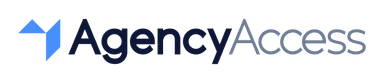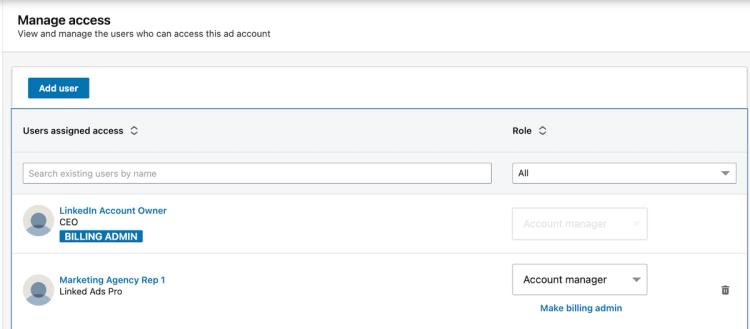
LinkedIn Ads: How to give access to your Campaign Manager Account
Today you’ll learn exactly how to give your friend, co-worker or marketing agency access to your Linkedin Campaign Manager Account.
What is Linkedin Campaign Manager?
LinkedIn Campaign Manager is a platform provided by LinkedIn for creating, managing, and tracking advertising campaigns on the LinkedIn platform. It allows businesses and marketers to create targeted ads that appear on LinkedIn's website and mobile app, reaching LinkedIn's vast network of over 1 billion professionals.
User Roles and Functions in Campaign Manager
When you give a member access to your ads account, you’ll need to assign them a role.
Below are the definitions for each role:
- Account manager: User can control account settings, user access billing center, and download account reports. User can add and edit campaigns (status, bid, budget) and ads (headline, image & copy).
- Campaign manager: User can add and edit campaigns (status, bid, budget) and ads (headline, image & copy).
- Creative manager: User can add and edit ads (headline, image & copy).
- Viewer: User can view campaigns and ads.
- Billing Admin: For each account you’ll need to assign a billing admin. Admins can change billing details on the account, view account billing history and print payment receipts.
How to share access to your Ad Account
These are the steps you have to follow to add someone to your Campaign Manager account:
- Connect with the person you want to invite.
- Login to Campaign Manager.
- Select the account from the account list.
- Navigate to Manage Access.
- Add the user.
- Assign one of four possible roles.
1. Connect with the person you want to invite
Before you get started, it is important to have a LinkedIn connection with the person you are trying to invite. Otherwise, they might not show up in the search box in the coming steps.
To invite someone, go to their LinkedIn profile and click connect. If you don't see a connect button, click on more first and then go to connect
2. Login to Campaign Manager.
Go to Linkedin.com and click on Advertise in the top right of your screen. Alternatively, go directly to Campaign Manager.
3. Select the account from the account list.
If you have access to more than one Campaign Manager account, click on the account in the account list.
4. Navigate to Manage Access
Open the left-hand sidebar, expand Account setting, and click on Manage Access
5.Add the user
To do so, first click on the ‘Add user’ Button
6.Assign one of four possible roles.
Click on the user you want to add and then choose one of four possible roles.
When you click on ‘Add’ the person should have access to your Campaign Manager Account.

Written By
Kevin de Jong