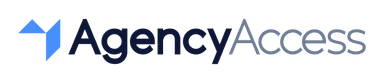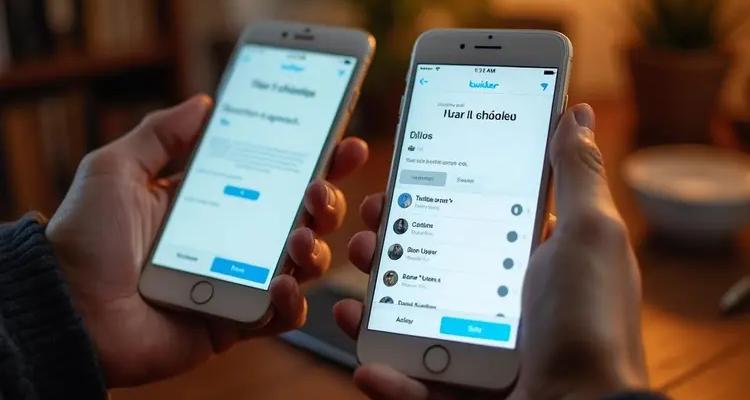
How to Give Access to a Twitter Account: A Step-by-Step Guide for 2024
Over 80% of businesses involve multiple team members in managing their social media presence. In 2024, Twitter has made it simpler and more secure than ever to grant access to your account, empowering collaboration without sacrificing control. Knowing how to give access to a Twitter account can significantly enhance your team's efficiency and ensure your brand's voice remains consistent.
Introduction
In the fast-paced digital landscape, staying connected with your audience is crucial. Twitter continues to be a powerful platform for businesses, influencers, and organizations to engage with followers, share updates, and build brand awareness. Whether you're part of a marketing agency, a business consultant, or a social media manager, the ability to collaborate effectively on Twitter is essential.
Granting access to your Twitter account allows team members or third-party partners to contribute content, manage interactions, and analyze performance without the need to share sensitive login credentials. This not only streamlines your workflow but also enhances security by maintaining control over who has access to your account.
Types of Access
Understanding the different types of access available on Twitter is key to managing your account effectively. Twitter offers options that cater to various collaboration needs, ensuring you can provide the appropriate level of access to each team member.
1. Account Access via Delegated Administration
This method allows you to invite other Twitter users to access your account without sharing your password. You can assign specific roles with defined permissions:
- Administrator: Full access to the account, including the ability to manage team members, adjust account settings, and view analytics.
- Contributor: Can create and publish Tweets, view analytics, and engage with followers but cannot change account settings or manage team members.
2. Twitter Ads Account Access
If you're running advertising campaigns on Twitter, you might need to grant access to your Twitter Ads account separately. This feature enables you to collaborate with team members or agencies on ad campaigns without giving them full control over your main account.
The permission levels for Twitter Ads are:
- Account Administrator: Complete access to manage all aspects of ad campaigns, billing, and account settings.
- Campaign Manager: Can create and edit campaigns but cannot access billing information or edit account details.
- Campaign Analyst: Can view campaign performance and analytics but cannot make changes to campaigns.
By understanding these access levels, you can delegate responsibilities effectively while maintaining control over your account's security and integrity.
Step-by-Step Guide
Now that you're familiar with the types of access available, let's walk through the steps to grant access to your Twitter account and Twitter Ads account.
Granting Access to Your Twitter Account:
Step 1: Log in to Your Twitter Account
- Use your credentials to log in at twitter.com.
Step 2: Access Your Settings
- On the left-hand menu, click on More, then select Settings and privacy.
Step 3: Navigate to Account Access
- Within Settings, go to Security and account access, then click on Account access.
Step 4: Manage Team Members
- Select Manage team to view and edit current team members.
Step 5: Invite a Team Member
- Click on Invite team member.
Step 6: Enter the User's Twitter Handle
- Type the @username of the person you want to add.
Step 7: Assign a Role
- Choose either Administrator or Contributor based on the access level you want to grant.
Step 8: Send the Invitation
- Click Send invitation. The user will receive a notification to accept your invitation.
Step 9: Confirmation
- Once the user accepts, they will have access to your account with the permissions you've assigned.
Granting Access to Your Twitter Ads Account:
Step 1: Log in to Twitter Ads
- While logged in to your Twitter account, navigate to ads.twitter.com.
Step 2: Access Account Settings
- Click on your account name in the top-right corner, then select Account access from the dropdown menu.
Step 3: Add a New User
- Click on Add access.
Step 4: Enter the User's Twitter Handle
- Type the @username of the person you want to add.
Step 5: Select Permission Level
- Choose the appropriate role:
- Account Administrator
- Campaign Manager
- Campaign Analyst
Step 6: Save Changes
- Click Save changes to send the invitation.
Step 7: User Accepts Invitation
- The user will receive a notification to accept. Once accepted, they can access your Twitter Ads account with the designated permissions.
By following these steps, you ensure that your team members have the necessary access to perform their tasks efficiently while keeping your account secure.
Security Considerations
While sharing access is essential for collaboration, it's important to prioritize the security of your Twitter account. Here are some key security considerations to keep in mind:
1. Limit Access to Trusted Individuals
Only grant access to team members or partners who absolutely need it. Ensure they understand the responsibility that comes with access to your account.
2. Regularly Review Permissions
Periodically check the list of users who have access to your account. Remove any users who no longer need access or whose roles have changed.
3. Use Role-Based Access
Assign appropriate roles based on the user's responsibilities. Avoid granting Administrator access unless necessary.
4. Monitor Account Activity
Keep an eye on your account's activity. Twitter provides tools to view login history and active sessions. Regular monitoring can help you detect any unauthorized access.
5. Enable Two-Factor Authentication
Adding an extra layer of security with two-factor authentication (2FA) can prevent unauthorized access, even if someone else knows your password.
6. Educate Your Team
Ensure that all team members are aware of security best practices, such as recognizing phishing attempts and using secure passwords.
7. Keep Your Software Updated
Make sure all devices used to access your Twitter account have up-to-date software and antivirus protection.
By implementing these security measures, you can confidently collaborate with your team while safeguarding your account against potential threats.
Revoking Access
It's equally important to know how to revoke access when it's no longer needed. Whether a team member leaves or you end a partnership with an agency, removing their access keeps your account secure.
Removing Access from Your Twitter Account:
Step 1: Navigate to Settings
- Log in to your Twitter account and click on More, then select Settings and privacy.
Step 2: Access Account Management
- Go to Security and account access, then choose Account access.
Step 3: Manage Team Members
- Under Manage team, you'll see a list of users with access to your account.
Step 4: Remove a Team Member
- Click on the user you wish to remove.
Step 5: Revoke Access
- Select Remove from team to immediately revoke their access.
Removing Access from Your Twitter Ads Account:
Step 1: Access Twitter Ads Settings
- Go to ads.twitter.com and log in.
Step 2: Navigate to Account Access
- Click on your account name in the top-right corner and select Account access.
Step 3: Edit User Permissions
- Find the user you want to remove or modify.
Step 4: Adjust Permissions or Remove
- You can either change their permission level or click on Revoke access to remove them entirely.
Step 5: Save Changes
- Click Save changes to confirm.
Regularly updating your team permissions ensures that only authorized individuals have access to your account, reducing the risk of unauthorized actions.
Conclusion
In the dynamic world of social media, effective collaboration is vital. By knowing how to give access to a Twitter account securely, you empower your team to engage authentically with your audience, curate content, and monitor performance, all while maintaining control over your brand's presence.
Remember to:
- Understand the different access levels.
- Follow the step-by-step guide to grant access correctly.
- Prioritize security through best practices.
- Regularly review and revoke access as needed.
Empowering your team doesn't have to come at the expense of security. With the right approach, you can boost productivity and protect your brand simultaneously.
Improve Your Onboarding Process with AgencyAccess
Managing multiple client accounts across platforms like Twitter can be a complex and time-consuming task. If you're an agency or professional service provider looking to streamline this process, AgencyAccess is here to help.
AgencyAccess allows you to connect to all your clients' accounts through a single, secure, and branded link. No more juggling passwords or complicated setup procedures. With features like customizable onboarding experiences and GDPR-compliant security, you can boost your professionalism and efficiency.
Try AgencyAccess risk-free for 14 days and see how it can transform your client interactions. Save time, reduce security risks, and make a lasting impression with seamless account access management.

Written By
Kevin de Jong