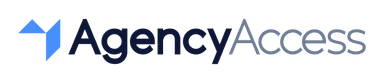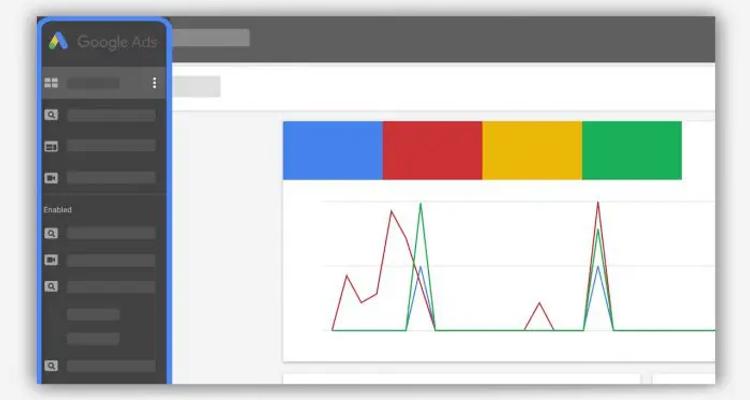
What is a Google Ads Manager Account? A Guide for Marketing Agencies
If your marketing agency manages multiple clients' advertising campaigns, you've likely faced the challenges of handling various Google Ads accounts. A Google Ads Manager Account (formerly known as My Client Center, or MCC) is a powerful solution designed specifically to streamline the management of multiple Google Ads accounts in one place. This article will explain what a Google Ads Manager Account is, its benefits, and how it can simplify client account management for your agency.
What is a Google Ads Manager Account?
A Google Ads Manager Account is an all-in-one tool for agencies, businesses, and professionals managing multiple Google Ads accounts. With a Manager Account, you can view and manage several Google Ads accounts, including individual accounts and other Manager Accounts, from a single dashboard. It’s a high-level account designed to streamline workflows, increase efficiency, and centralize account management.
Key Features of a Google Ads Manager Account:
- Centralized Dashboard: Access and oversee multiple Google Ads accounts without switching between individual logins.
Unified Reporting: Generate reports across client accounts in one place, helping you evaluate performance and optimize campaigns with ease. - Permission Control: Assign user access levels, ensuring that your team has appropriate permissions for each client.
Billing Flexibility: Consolidate billing or use separate billing options for different accounts, as per client preference.
Why Use a Google Ads Manager Account?
For marketing agencies, using a Google Ads Manager Account brings several advantages that make client management easier:
- Efficient Account Management: With a Manager Account, you save time logging in and out of individual client accounts. It also enables you to access multiple accounts seamlessly, making campaign adjustments and performance checks faster and more manageable.
- Simplified Reporting Across Clients
Generate cross-account reports to monitor performance metrics, including impressions, clicks, and conversions, in a single report. This consolidated view allows you to analyze performance trends across clients and optimize campaigns accordingly. - Flexible Billing Options
Google Ads Manager Accounts allow you to either use consolidated billing (ideal for agencies managing a high volume of clients) or separate billing for each account. This flexibility lets you manage and control budgets more effectively, adapting to each client's needs. - Improved Collaboration
Assign different access levels to team members or clients based on their role. This flexibility fosters collaboration while ensuring sensitive information is accessible only to those with permission.
How to Set Up a Google Ads Manager Account
Setting up a Manager Account is straightforward. Here’s a step-by-step guide:
1. Create a New Manager Account
- Go to the Google Ads Manager Account login page.
Sign in with your Google Account, or create a new Google Account if you don’t already have one. - Select Create a manager account and fill in the required details.
2.Link Existing Google Ads Accounts
- Once logged in, navigate to Accounts > Performance and select Link existing accounts.
- You’ll need each client’s Google Ads Customer ID, which you can request from them if it isn’t provided.
3. Invite Team Members
- Go to Tools & Settings > Account Access to invite team members and assign roles (e.g., Standard, Admin).
- This ensures that your team has appropriate access to help manage and optimize client accounts effectively.
4. Set Up Billing Options
- Choose whether to use consolidated billing or separate billing per client account. You can adjust these settings under Billing within each individual account or set up consolidated billing through the Manager Account.
Common Use Cases for Google Ads Manager Accounts
1. Multi-Client Campaign Management
Google Ads Manager Accounts are essential for agencies handling multiple client accounts. It centralizes all campaign data and optimizations, allowing your team to respond quickly to performance changes.
2. Sub-Manager Accounts
- If your agency is large or divides clients by industry, you can use sub-manager accounts within the main Manager Account. This setup can streamline workflows by dividing campaigns by team, project, or client category.
3. Simplified Account Transfers
- When onboarding a new client, linking their Google Ads account is quick and easy. Simply request the account’s Customer ID and link it to your Manager Account, giving you immediate access to manage their campaigns.
FAQs About Google Ads Manager Accounts
- Do I need separate logins for each client account?
No, a Manager Account lets you manage multiple accounts with a single login, saving you time. - Is there an additional cost for using a Google Ads Manager Account?
No, Google Ads Manager Accounts are free to set up. However, you are responsible for paying for any ad spend incurred across managed accounts. - Can clients retain access to their accounts?
Yes, clients retain access, allowing both your agency and the client to access their Google Ads accounts concurrently.
A Google Ads Manager Account is a must-have for any agency managing multiple clients. It simplifies workflows, centralizes account access, and enhances team collaboration, all while providing your clients with a secure, streamlined experience. Whether you’re onboarding new clients, managing campaigns, or creating reports, a Google Ads Manager Account is a game-changer for agencies.
Setting up this account can make a world of difference in your agency's efficiency and client satisfaction. By using a Google Ads Manager Account, you ensure smoother workflows, better collaboration, and a unified view of campaign performance across all clients.

Written By
Kevin de Jong